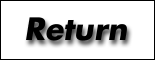
|
|
User Manual
More chapters are coming-- as time permits [acd] |
Connect all cables according to the instructions in Chapter 3. Check that all the connections were made correctly. If you are ready, start the Disk/Video Interface according to the procedure below:
1. Turn the Power Switch of the Portable Computer on.
2. Turn the Power Switch of the Disk/Video Interface on.
This power up sequence is very important. If you do it in reverse, the unit will not
function properly.
A message appears on the CRT for a few seconds:
| Please wait ! |
Another message appears:
| Insert system diskette. |
and the Disk Select LED for Drive 0 lights.
1. Insert the System Diskette into Drive O with the label edge up. Be sure the edge
with the write protect notch is the first to enter the drive.
2. Confirm that the diskette is fully inserted in the drive unit.
3. Turn the Clamp Lever downward.
A new message
| Now, getting ready..... |
appears and then the following message appears on the CRT:
| CORP. 1983, MICROSOFT, CORP. ALL RIGHTS RESERVED LICENSED TO TANDY CORPORATION VERSION 01.00.00 |
and the disk select LED turns off. If this message does not appear, you probably didn't turn the Clamp Lever correctly. Release the Clamp Lever once, and turn it downward again.
If the above message does not appear even after the operation above, chances are that the diskette inserted in Drive 0 is not the system diskette. If so, the message:
| In Drive0 is NOT a SYSTEM DISKETTE |
will appear. Check the diskette and re- insert system diskette.
If any mulfunction has occurred in Drive 0, the following message:
| There is no drive. |
will appear.
Through these steps, all the programs (i.e., DOS) necessary to control the Disk and CRT are stored in the RAM of the Disk/Video Interface.
Before you can use Disk- BASIC, you have to transfer/load the Disk- BASIC program recorded on the System Diskette into the RAM of the Portable Computer.
There are two ways to do this. Whichever step you take, you must first load DOS into the RAM of the Disk/Video Interface. Then:
When you start the system (either warm or cold), the Disk Select LED turns on for a moment.
Important Notice: When you do a cold start, all the programs and data stored in the RAM of the Portable Computer are erased. You have to save programs and data to cassette tape in advance or you will lose everything you had stored in memory. A warm start will not erase the stored data but it requires at least 4,500 free bytes. If there are not, you must either KILL some file(s) or cold start is required.
Once you have loaded Disk- BASIC into the Portable Computer, it is kept there unless you clear all the memory (cold start). But since Disk- BASIC is not loaded as "file", it does not appear as a file in the menu of the Portable Computer.
After you've loaded DOS and Disk- BASIC into the RAM of the Disk/Video Interface and the Portable Computer, you are ready to change the display device from the LCD of the Portable Computer to the CRT (except Menu, which is always displayed on the LCD).
1. Move the Cursor to BASIC on the Menu and press ENTER . The Portable Computer is now set in BASIC Mode.
2. Type:
| SCREEN 1, 1 [ENTER] |
When you enter this command, the display of the Portable Computer is switched to the CRT. On the bottom line of the CRT, a LABEL line indicating Function Keys from F1 to F8 is displayed. If the LABEL line is not required, you can just type
| SCREEN 1 [ENTER] |
The LABEL line can be displayed or removed using the LABEL key just like on the LCD.
If you want to move the display to the LCD again, type the command:
| SCREEN 0,1 [ENTER] |
3. If you want to display characters in the 80- column x 25- line mode, type the command (in BASIC mode):
| WIDTH 80 [ENTER] |
To return to the 40- column x 25- line display, type:
| WIDTH 40 (ENTER) |
CAUTION:
When you disconnect your Portable Computer from the Disk/Video Interface, the system's power must be OFF.
When you turn the system's power off, the system must be in menu mode. Make it a habit to press (F8) before turning the power off.
Return to: | Documents | DVI |