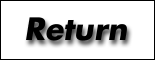
|
|
1. Be sure that all the DIP switches (bottom of drive) are ON.
2. Turn on the computer and the disk drive. Insert your utility diskette.
3. You will automatically be in the main Menu of the computer. Position the cursor over the word BASIC and press ENTER.
4. In BASIC, type the following program. Be sure to use all capital letters:
10 OPEN"COM:88N1DNN"FOR OUTPUT AS#1
20 PRINT#1,"S10985157C00AD7EF08B3AS901FE"
30 LOAD"COM:88N1ENN",R
[In line 20, all"0"s are numeral zero, not letter O. Spaces between keywords is somewhat flexible: The above is verbatim from the manual, but the following for instance should also work]:
10 OPEN "COM:88N1DNN" FOR OUTPUT AS #1
20 PRINT #1,"S10985157C00AD7EF08B3AS901FE"
30 LOAD "COM:88N1ENN",R
Check that you typed in the program correctly, then save the program before you run it by typing
SAVE"IPL.BA"
5. [At this stage you can exit BASIC and launch the program IPL.BA from the main menu by moving the cursor over the program name and pressing ENTER. You can also simply...] Run IPL.BA. The following message should be displayed:
---INITIAL PROGRAM LOADER---
WAIT A MINUTE!
now loading file-manager
[5a) After the dust has settled, return the four DIP switches to their OFF position].
A) If this message does not appear on the LCD, you mah have made a mistake in programming. Press Shift-Break; when the "Ok" prompt appears, type
LOAD"IPL"
[This makes the reasonable assumption that you're still in BASIC]. List and check the program and change it if necessary. Then run the program again.
B) If "?OM Error" appears, your computer has insufficient free memory to run the IPL program. (You need at least 8K of free RAM). To resolve this problem, you must kill some files and try again. [The manual has "just kill some files", as though they don't matter. Too bad one can't save them to disk at this stage].
C) If the low batter indicator on the drive flickers, the DIP switches on the bottom of the drive are not set correctly. Make sure all four are ON, then begin again with step 2.
D) After running the IPL program, the terminal settings for Telcom will need to be changed back to your normal settings.
E) Check your system date and time. Loading the file management software may cause these to change.
To set the date, enter BASIC and type
date$="MM/DD/YY"
where MM is the month (e.g., 03 for March), DD is the day, and YY is the last two digits of the 20th century. Who knows what will happen in the year 2000- we know some will still be in use! Similarly, for the time type
time$="HH:MM:SS", where HH hours are in 24-hour form. And finally
day$="DDD" where DDD is Mon, Tue, Wed, Thu, Fri, Sat, Sun.
Since date$, time$ and day$ are each string variables, the quotes are required. The proper separators are also required: "MM:DD:YY" or "HH/MM/SS" will generate an error. Such a clever machine!]
Return to: | Documents | PDD |
11/03/97